Hur man kontrollerar giltigheten av ditt uppdrag
The Quest is a pretty complicated structure, and people often make errors when preparing one. You can use the checking tool to check the Quest for errors.
From the main Quest window, click “Check”, and select “Validate quest”. The system will conduct a check and issue a report. If the quest contains errors, each error will be described in detail.

Below, we will review the main error types and ways to eliminate them.
1. The segment lacks a check point.
One of the most common errors is the lack of a check point with a given segment. This usually leads to two major errors:
- Violation of the mandatory requirement “Each segment must have a check point”.
- Violation of the mandatory requirement “Each segment must be accessible”. In this case, the error is caused by the lack of a check point. The check point contains the requirements for opening the next segment. These requirements can be either giving a correct answer to a quiz question or visiting a given tourist attraction.
Error description
Each segment must have a checkpoint, which either opens the next segment or finishes the quest. The following segments do not have a checkpoint:
<Segment name>
Each segment must be reachable. The following segments are not reachable:
<Segment name>

How can I see these errors
In the list of Quest elements, these errors can be determined by the following characteristics:
- In the problematic segment, none of the items has the checkpoint’s characteristic mark (flag or check box).
- The unopenable segment will lack a key symbol on the icon.

Solution
You need to define a check point for the segment whose name is specified in the first error. To do this:
- Click on the future check point’s icon.
- In the new window, set up its parameters
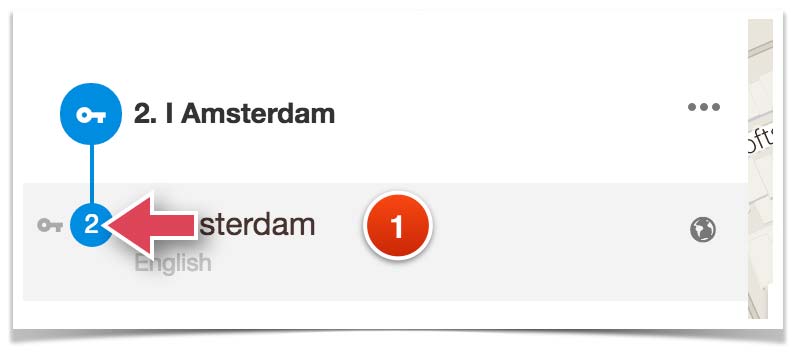

As a result, the error will disappear:

2. Empty segment
Sometimes, when creating a Quest, some unneeded segments remain. See the example below:

When validating a Quest, such an item will cause two errors:
- The segment lacks a check point.
- The segment is inaccessible. That is, it cannot be opened in the mobile app.
Error message
Each segment must have a checkpoint, which either opens the next segment or finishes the quest. The following segments do not have a checkpoint:
<Segment name>
Each segment must be reachable. The following segments are not reachable:
<Segment name>
Solution
Remove the unneeded segment. To do this, open the segment menu and select the “Remove” command.

3. Circular reference (Loop)
A circular reference can emerge if you select the previous segment instead of the following one when setting up the check point parameters. Below, you can see an example of such an error – segment 2 has been selected instead of segment 4:

When validating the quest, the system will find two errors:
- presence of a circular reference;
- segment inaccessibility.
Error message
The window with the error notification will contain not just text but also an illustration which will show the created loop marked in red.
Each segment must be reachable. The following segments are not reachable:
<Segment name>
The quest does not allow circular loops. The following segment is looped:

Solution
Open the check point properties of the last of the red-colored segments (1), and indicate the next segment in the list (2). In our case, this is the checkpoint of segment “3. In the middle”.

4. Missing trigger zone
Another possible error is missing trigger zone with one or more Quest items. This usually happens when the item’s trigger zone is accidentally removed.
Error message
Every tourist attraction needs to have at least one trigger zone. The following tourist attractions have no trigger zone:
<Tourist Attraction name>
Solution
You need to add a trigger zone to the item which does not have one.
- Using the name indicated in the error notification, find the item in the list and mark its line (1). This item will be marked on the map as well.
- Select the trigger-zone creation tool.
- Click the spot on the map where the new trigger zone will be.

If necessary, correct the trigger zone’s size and location and save the changes.
5. The visibility is not set at “Everyone”.
If you do not change the default visibility settings when creating a Quest, such errors will not occur. They emerge only if the Quest items or their language versions are set up manually.
Checking the quest for errors is accompanied by checking the visibility of all Quest items. The visibility of all Quest items and their stories (language versions) should be set to “Everyone”. At the same time, the visibility of the quest itself may be set to “Visible by passcode” or “Invisible to all”.
5.1. Error message regarding the configuration of quest’s stop
Only fully published tourist attractions with stories allowed in the quest. The following tourist attractions have errors:
<Object name> has not been published
Solution
You need to find the item specified in the error notification and set its visibility to “Everyone”.

5.2. Error regarding the configuration of quest stop’s story
Only fully published tourist attractions with stories allowed in the quest. The following tourist attractions have errors:
<Object name> has no published story in languages:
<Language>.
Solution
You need to find the item specified in the error notification, open its properties, and set its visibility to “Everyone”.

6. The checkpoint lacks a quiz in one of the languages
Sometimes, such an error results from translating the Quest in other languages.
During the checking process, the system makes sure the main Quest structure does not get damaged. If the check point uses the quiz as a key to opening the next segment, the quiz should be included in all the check point languages.
Error message
Each conditional checkpoint must have a valid condition. The following checkpoints have errors:
<Checkpoint name>
The quiz is not defined for this checkpoint in languages:
<Language>.
Solution
You need to add the quiz to the check point’s language version. To do this:
- Open the checkpoint properties.
- Open the language tab indicated in the error notification.
- Create a Quiz.

7. There is no item description in one of the Quest languages.
Another error which may emerge when translating the Quest in several languages is that some items may remain untranslated. The system monitors for such errors.
Error message
Only fully published tourist attractions with stories allowed in the quest. The following tourist attractions have errors:
<Object name> has no story in languages:
<Language>.
Solution
Create and complete the language version of the item specified in the error notification.

8. There is no Closing Line in one of the Quest languages.
When translating a Quest in other languages, it is possible to forget about the Closing Line.
Error message
The quest closing line exists for some languages, therefore it needs be present in all published languages.
The quest closing line does not exist in languages:
<Language>.
Solution
You need to add the Closing Line to the Quest’s language version specified in the error notification.
To do this:
- Open the Quest properties.
- Open the tab for the specified language.
- Add a Closing Line.

If you have encountered problems not described in this article, contact our Support Team.