How to configure your iPhone for use as an audio guide
The latest iOS releases let you use Guided Access to configure your iPhone (iPad) so that only one program functions on it. For example, you can configure your iPhone to work only with izi.TRAVEL. Then, the iPhone is transformed into an audio guide that you can rent to museum visitors.
Enable Guided Access
In order to enable Guided Access, carry out the following steps:
- Open Settings.

- Tap on General.
- Select Accessibility.
- Tap on Guided Access.

- Toggle Guided Access into the On position.
- Go to Passcode settings.
- Select and enter a password for Guided Access.

Now you’re ready to use Guided Access.
Launch Guided Access
Now you need to select the app that will be used on the iPhone. No other apps will be accessible. In our case, that app is izi.TRAVEL.
- Open izi.TRAVEL.
![]()
- Tap the Home button three times. This launches Guided Access.
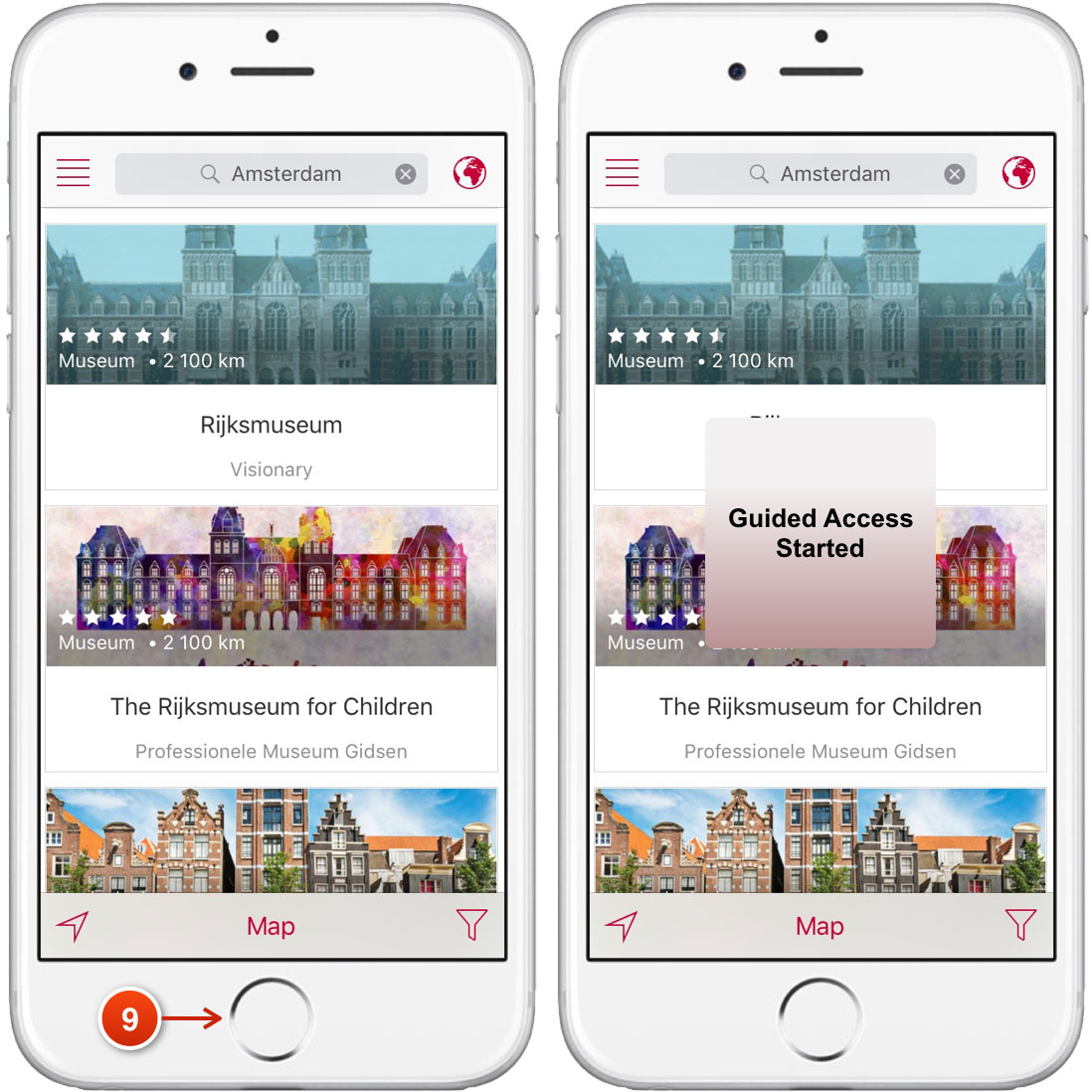
Logging out of Guided Access
To exit Guided Access, carry out the following steps:
- Tap the Home button three times.
- Enter the password you selected in step 7.
- Tap on the End button.
Guided Access will be canceled, but not turned off. You can launch it again by tapping the Home button three times.

To completely turn off Guided Access, go to Settings, repeat steps 1-4, and toggle the switch to OFF.
For more details about Guided Access, go to the Apple website.